How to use and contribute to the Lexicon Linguae Aethiopicae
If you are looking for technical specification, this can be found here
Getting started with the search
This little form is where you primarily access the data in this digital edition of the Lexicon linguae Aethiopicae. We will go through most of the options available to you.
The search is run once you click on the search icon .


Click the info icon by the search input field. This will display a small window where you can find a lot of useful information on how to do your search.
Search
This app is built with exist-db, and uses Lucene as the standard search engine. This comes with several options available. A full list is here
Below very few examples.
| sample | result | |
|---|---|---|
| * | *custodir* | Add wildcards to search for anything that comes before or after the string that you have entered. |
| ? | custodir? | Will find any match for the position with the question mark. |
| ~ | ܐܰܘܓܺܝ~ | Will make a fuzzy search. |
| "" | "ምሕረትከ፡ ይትኖለወኒ፡" | Will find the exact string contained between quotes. |
| () | (verbo OR notionem) AND ܐܰܘܓܺܝ | Will find one of the two between brackets and the other string. |
You can access the keyboard using the keyboard button beside the input.
Input
If you want to transcribe some Fidal into Latin or update your transcription, you can have a go with our transcription tools.
If you are using the keyboard provided, please note that there are four layers, the normal one and those activated by Shift, Alt, Alt+Shift.
Normal and Shift contain mainly Fidal. Alt and Alt-Shift diacritics.
To enter letters in Fidal and the diacritics with this keyboard, which is independent of your local input selection, you can use two methods.
Keys Combinations
With this method you use keys combinations to trigger specific characters. Click here for a list of the available combos. This can be expanded, do not hesitate to ask (click here to post a new issue).
Hold and choose
If you hold a key optional values will appear in a list. You can click on the desired value or use arrows and enter to select it. The options are the same as those activated by combinations.
With this method you do not have to remember or lookup combos, but it does take many more clicks...


Advanced options
Click on the plus button to get more filters.
You do not have to use all the parameters, set only those you are interested in. You can also search for entries which don't contain a certain information, using the corresponding switch . If this option is active you will be selecting the ones you want to exclude instead of those you want to have. Some examples:
- Selecting masculinus will return you all the lemmas which do contain that. Selecting femininus and checking not will return you all the lemmas which do not have that (so also verbs, for examples, adverbs, etc.). If you want all the terms which do not contain text in Greek switch not and tick Greek.
- If you want all the entries which contain text in Syriac or in Coptic tick Syriac and Coptic, which does not mean that you will not get entries which have the other values as well as the ones you picked.
Modes
If you are searching a string, you might want to try one of the search modes. Default method does not use any of those but uses the orthographic variants, whereas if you do choose a mode, the variants will not be taken into consideration and you will search only what you typed.
Search only in citations
Ticking this option will search only into
refelements in the TEI, i.e. you are searching for citations of let's say Exodus. You tick this and search "Ex." and you will get all places where this citation has been correctly marked. There might be more because most of them have been tagged automatically and there are known cases of mismatch or not matched.


Go to first entry in Dillmann Column #
Use this to select the number of the column in the Dillmann Lexicon you wish to navigate to. It does not make a lot of sense to use this if you are searching a string.
The search will simply bring you to the lemma which contains the column break you asked for.
At the top of the lemma you will always have a link to the PDF on Ran HaCohen's website if you still wish to check on the source.
Home page search results
You might use this as a one page website. Results are shown directly below the search. Then you can click the lemma name and see it in full in the left pane.
Results will be paginated by 20.
If you are logged in you will also have for each of them the update button.

Available actions
If you search a string in Gǝʿǝz and then click on one of the results, the entry will be displayed in full on the right pane.
You will see strings of Gǝʿǝz text where the exact string you searched occurs highlighted.
You can turn off this function with the switch at the top.


Clicking on revisions will show you all modifications occurred to the data since it was transformed in XML TEI.
You can also download the current TEI-XML file or get a rendered PDF clicking on the respective buttons.
If you click on the lemma you will be brought to a page displaying that lemma only. This might be useful especially for long entries.

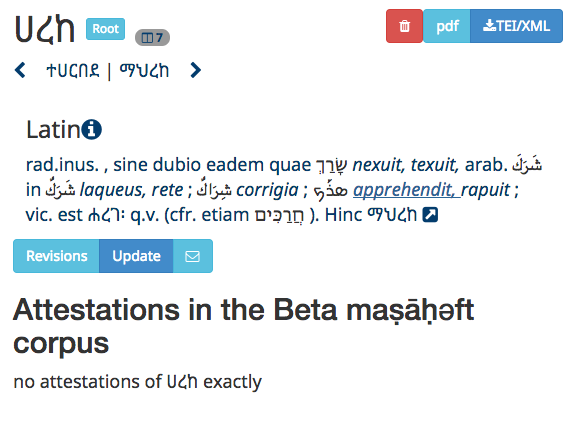
Any Latin word, translations or explanation by August Dillmann, is linked to the Perseus Latin Word Study Tool, where you can get an English translation of the Latin.
Any Greek word is linked to the Perseus Greek Word Study Tool, where you can get an English translation of the Greek.
Any Gǝʿǝz word is linked to a search in Beta Maṣāḥǝft.
This is how the page of the Perseus Latin Word Study Tool you will land to looks like.


Provided we have a record for a cited text in Beta Maṣāḥǝft; and provided we have a text for it, which is quite rare, except for the text generously shared with us from Ran HaCohen; and provided that the citation is correct and canonical, you will see a small icon like this beside the citation. Double clicking on it will popup a link to the full text on Beta Maṣāḥǝft, and if available the exact passage cited.
It is likely that if the passage in question uses the lemma and exactly that you will also see it in the attestations. This function however is only dependent on the citation, so if the structure of the text is correct it will give you the cited text regardless of its content.
This means, that the more texts we have, the better. If you would like to contribute any text transcription or manuscript transcription you have, we would very much welcome that kind of contribution to Beta Maṣāḥǝft. Please email the administrator.
Every time you visualize a lemma we will run a search for the main lemma entry (and only that) in the Beta Maṣāḥǝft corpus, including all records, i.e. also manuscript transcriptions, additions, etc.
You will see the Keyword in Context result and a link to the Beta Maṣāḥǝft record. If you have rights to access Beta Maṣāḥǝft, then you can go to that page and the text where the word occurs will be highlighted.

Browsing the data
There are a series of other resources to help you navigate the data.

In the About section you will find
- Information about the app, the partners, the functionalities.
- a link to a digitized version of the Prolegomena by August Dillmann for the 1865 edition.
Clicking on browse will return you a list of all the lemmas letter by letter, which you can expand. It will not have the full entry.


If you are looking for a word in Greek or in translation you might find the reverse index useful. By default the reverse index shows the translations, but you can click on "non Latin terms" and then select the language you would like to see.
In this example I have clicked on "non Latin terms" and then selected Coptic.


The abbreviations menu will take you to a list of abbreviations used in Dillmann. You can click the abbreviation to run a search for text containing that (if they have been correctly marked up).